SyncEdit guide
SyncEdit mode
Section titled “SyncEdit mode”A selected block in the current file in the editor can be set to SyncEdit mode. The selected block can include the entire file. Once the file is in SyncEdit mode, edits to a selected word will also be applied to all other instances of the word within the selected block.
The steps involved are as follows:
-
Select the block containing instances of the word you want to edit. The entire file can be selected using the Ctrl+A keyboard shortcut.
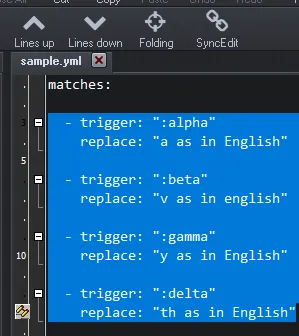
-
Click the SyncEdit button on the editing toolbar to set the block to SyncEdit mode. The block will then change color and the SyncEdit icon will appear in the editor gutter (the area where line numbers and code-folding are marked).
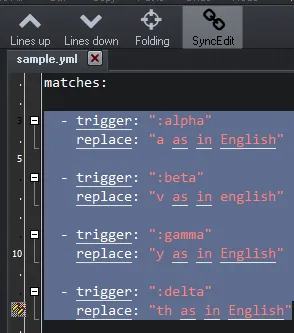
-
Once the block is in SyncEdit mode, select the word that you want to edit. On selection, a border will appear around the selected word and all other instances of the word in the selected block. Edits to the selected word will then be simultaneously applied to the other instances.
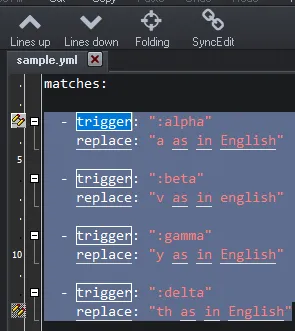
-
After editing the selected word click the SyncEdit button to leave SyncEdit mode.
Column selection
Section titled “Column selection”A related feature is the option to select text in columns. SyncEdit mode can be used in a block that has been marked using column selection.
Column selection includes a rectangle that cuts across lines:
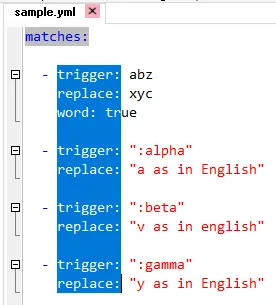
To invoke column selection use the keyboard shortcut Alt+Shift+[a directional key for Up, Down, Left or Right].