Browsing matches
Matches dialog
Section titled “Matches dialog”The lower toolbar includes a Matches button, which is linked to the matches dialog.
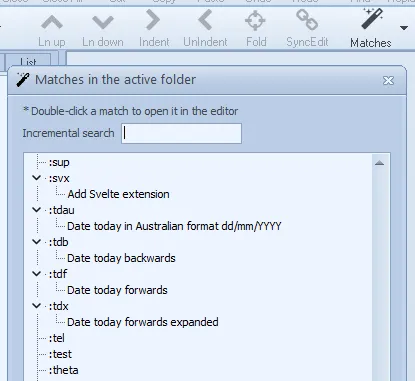
Clicking the Matches button generates a list of all matches in the active folder, which then populate the matches dialog. The following match types are included:
- Basic (standard) matches
- Multi-trigger matches
- Regex matches (i.e., matches with a Regex trigger)
- Flow-style matches (described below)
Double-clicking any of the listed matches will open the containing file in the editor with the relevant trigger highlighted. For matches with a label, the label is shown underneath the trigger and is also clickable in order to open the containing file. Both triggers and labels can be found from the incremental search box at the top of the dialog.
The Matches button brings up a prompt to include or exclude subfolders of the active folder. This option does not include the packages subfolder. Matches in packages can be browsed separately from the Packages menu.
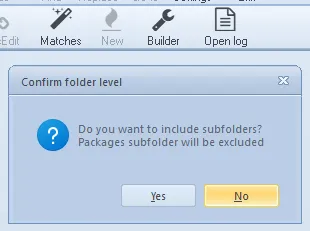
Matches in import files can be browsed separately from the Imports menu.
Flow-style matches
Section titled “Flow-style matches”Flow-style matches are an undocumented Espanso feature. The Espanso documentation describes how matches are laid out using the standard YAML indent-based block style. However, YAML also supports a more compact style known as flow style. This style works with the Espanso YAML parser, so it is possible to enter a match such as:
- {trigger: abc, replace: def, word: true}This provides an alternative to the standard way of entering the same match:
- trigger: ":abc" replace: "def" word: true