Key features
Dedicated file handling
Section titled “Dedicated file handling”By default EspansoEdit lists match files from the Espanso user folder. There is also an option to select the Espanso config folder, but YML files from any folder can be displayed. Files and folders can be added to the Favorites list. Separate menus are included for most recently used files and folders.
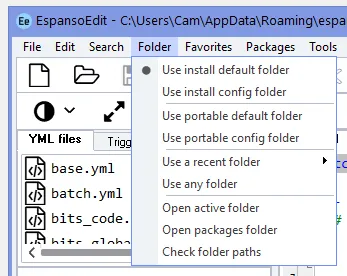
Syntax highlighting
Section titled “Syntax highlighting”EspansoEdit is the only editor with built-in highlighting for Espanso reserved words, comments and strings. The full vocabulary of over 80 reserved words is supported.
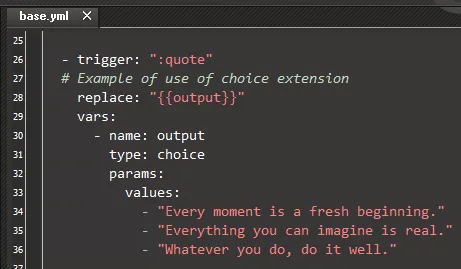
In addition to syntax highlighting, tooltip hints are shown for some of the Espanso reserved words. The hints provide documentation on mouse hover. Hints can be disabled if preferred.
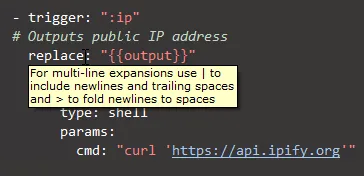
Code folding
Section titled “Code folding”Espanso trigger blocks can be folded to enhance editing.
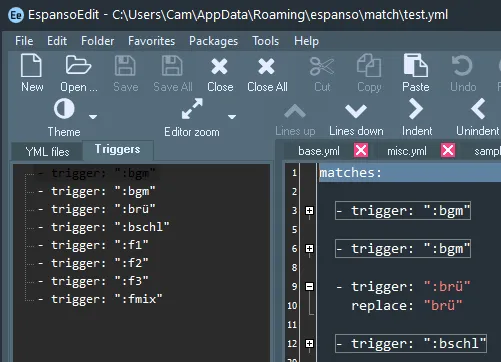
Treeview of triggers
Section titled “Treeview of triggers”Each match file is displayed alongside a treeview of triggers contained in the file. The treeview is clickable for quick navigation. The treeview can be sorted by name or in the sequence of the file. A double-click on a trigger block in the editor window causes selection of the trigger in the treeview.
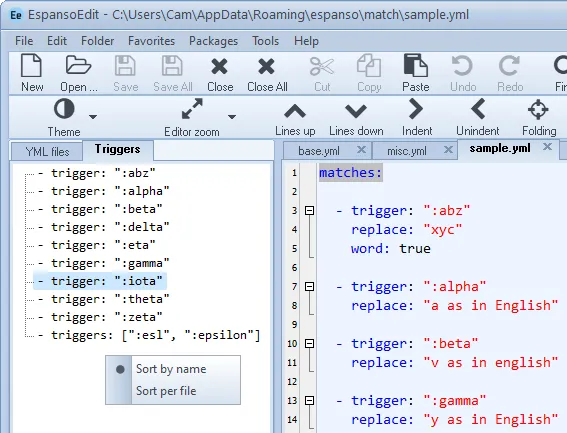
Matches dialog
Section titled “Matches dialog”The matches dialog displays a list of all matches in the active folder or the packages folder. The list includes basic triggers, multi-triggers, Regex triggers and flow-style triggers. Double-clicking any of the matches will open the containing file in the editor with the relevant trigger highlighted.
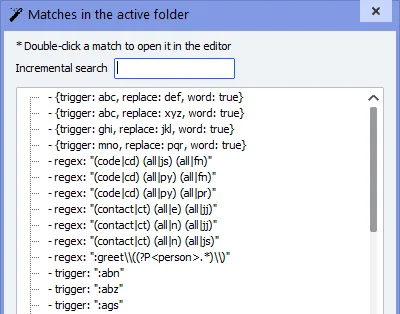
Menu for match creation
Section titled “Menu for match creation”The editor includes a context menu with options to insert or add the main Espanso match types.
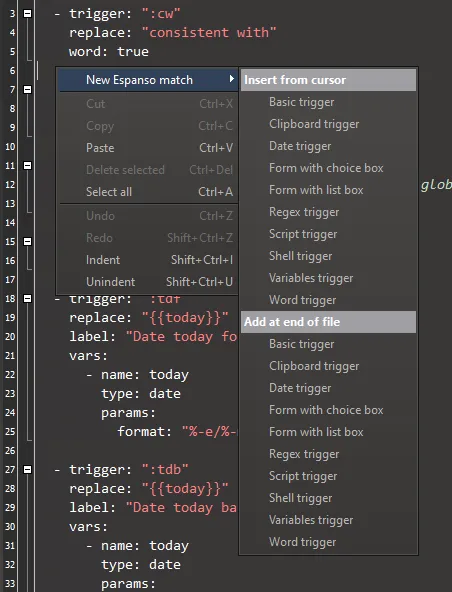
There is also a keyboard-friendly popup menu to insert match types which can be invoked with shortcut Ctrl+J:
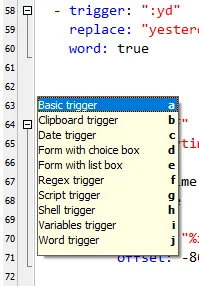
Match builder
Section titled “Match builder”The match builder dialog enables you to build a match using a graphical interface with over 30 configurable “building blocks” (Espanso code constructs). It includes a preview of the match that updates as you build with full syntax highlighting. The match can then be copied to the clipboard for use in a match file. The match builder dialog works alongside the main editor window so that you can move back and forth between the two in a seamless manner.
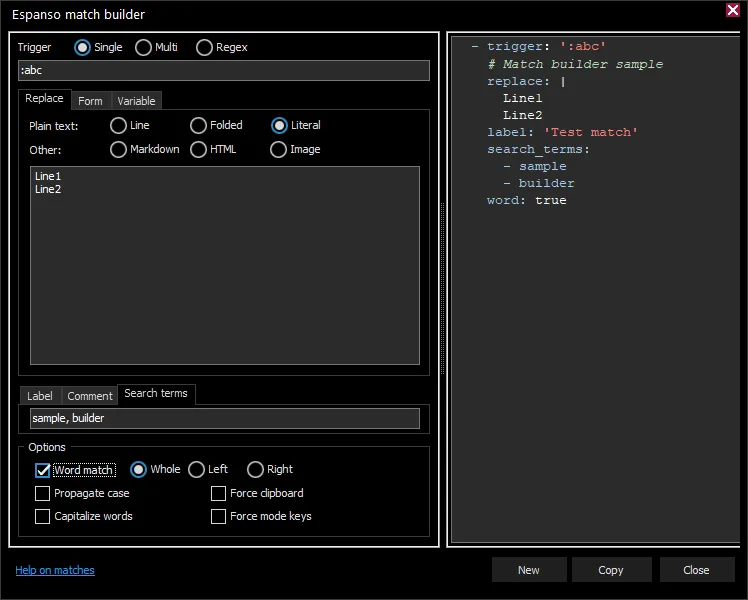
Match list creation
Section titled “Match list creation”The List tab allows for creation of a list of Espanso matches in the active folder. There are several enhancements to the list that can be created using the built-in Espanso command espanso match list.
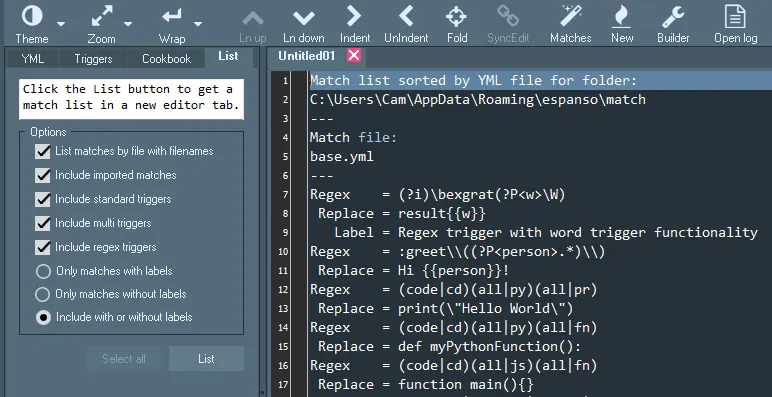
YAML functions
Section titled “YAML functions”The sort function generates a sorted copy of matches from the current file.The indent function enables quick switch to either standard or minimum indentation of the current file. The reorder function enables any order to be applied to the top-level keys for all matches in the current file. Additional functions enable you to add word triggers and/or case propagation to all matches in the current file.

Find in files
Section titled “Find in files”There is an inline dialog to find any file in the active folder that contains a given text (e.g., an Espanso trigger).
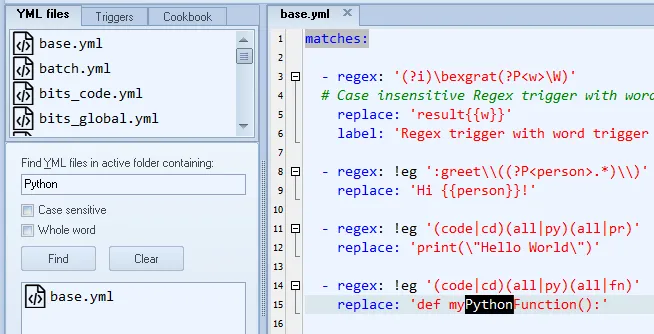
Browse and edit packages
Section titled “Browse and edit packages”The packages menu lists installed packages and component YML files, which can be opened directly in the editor.
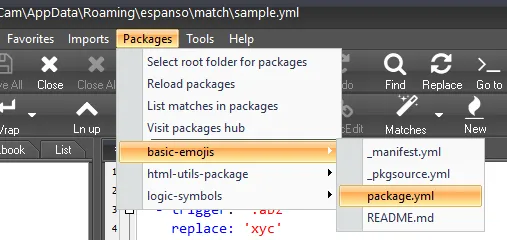
The menu includes an option to display a list of all matches in packages. Double-clicking any of the matches will open the containing file in the editor with the relevant trigger highlighted.
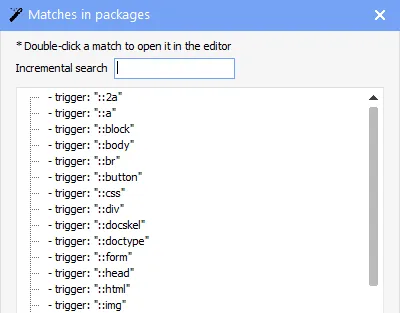
A list of all matches by package can also be generated.
Cookbook of matches
Section titled “Cookbook of matches”The Cookbook includes a wide range of examples of Espanso matches, all of which can be copied or adapted.

Imports menu
Section titled “Imports menu”The Imports menu provides quick access to external match files which have been included as imports from one more files in the active folder.

Date and time string builder
Section titled “Date and time string builder”There is a dialog with a date and time string builder:
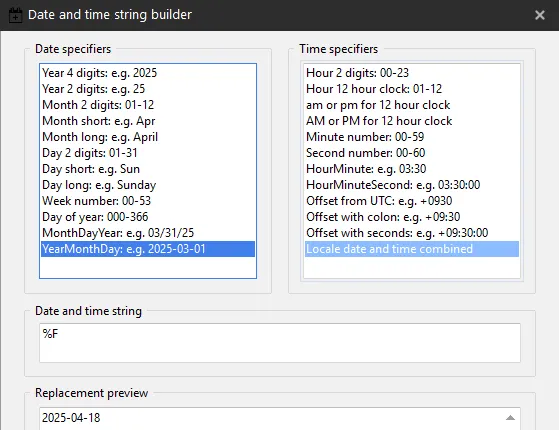
Hex and Unicode conversion
Section titled “Hex and Unicode conversion”There is a dialog for conversion to and from Hex and Unicode character codes.
Espanso commands and log
Section titled “Espanso commands and log”The following Espanso commands can be run from the Tools menu:
- Espanso match list
- Espanso packages list
- Espanso path list
The output from the commands is sent to a new editor tab. The Espanso log can also be viewed in an editor tab - the cursor will be placed on the latest line.
Convert from other apps
Section titled “Convert from other apps”The Convert menu includes options for conversion from 7 other popular text expander apps. For each app except AutoHotKey, an export file is required. The format of the file varies between programs.
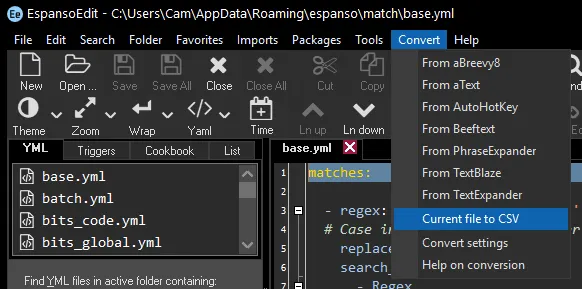
The convert function acts on an export file to generate an Espanso match file. For each match, there will be a trigger and replacement text. A label will also be created if found in the exported file.
Convert to CSV
Section titled “Convert to CSV”The current file can be converted to CSV.
For those who like to crunch the numbers there is a dialog with summary stats.
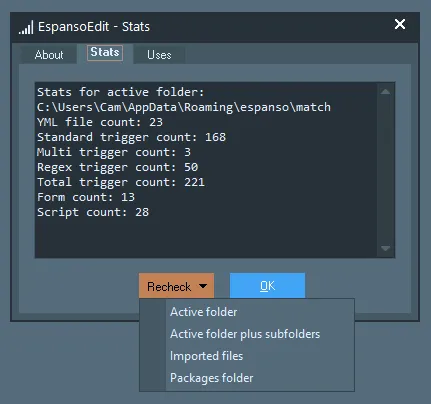
Stats can be generated for:
- Active folder
- Active folder plus subfolders
- Imported files
- Packages folder